Per default, sound will be directed to the HDMI Output. While the Pi might offer analog audio out, the quality is not suitible for higher demands. To solve this with hardware, you could use an HDMI audio extractor, or an USB sound card:
Since Version 5, there is an easy way to redirect the output: Simply put a file named “alsa.txt” on the /boot drive, whith only one number in it. On Raspi, 0 should be HDMI, 1 should be Onboard Analog, 2 would be an external card. If there is no file present, it defaults to 0. When logged in, see below how to find your card number via “aplay -l”. You could also use trial&error by using numbers counting up from 1 until you find your correct output.
Please note: Unfortunatly this does not work with the sync feature.
Find out your sound output number
Check out the HowTo Hack to get access to the command line.
Once logged in, let’s check on the current configuration of the system
aplay -l
This option of aplay (which is an audio player) gives you a list of the devices present. Please note that these numbers will be different, depending on the configuration of your Pi, if a display is connected with HDMI Audio, etc.
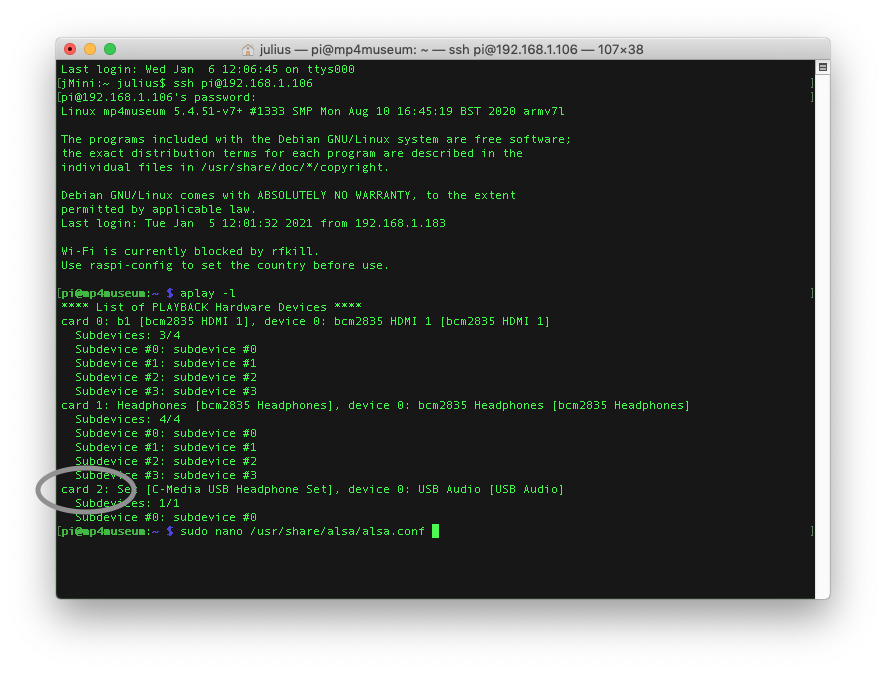
Change Volume
Open the mixer with alsamixer, make your changes and exit with the Escape Key.

If you want to make your changes permanent, make sure you have the system enabled for write access, then store your configuration with the following command:
sudo alsactl store
Note: Some Soundcards do not allow for Volume Control with the mixer. The volume can only changed through alsamixer if you have changed the audio output device in the mp4museum.py script.